Why Outlook Cannot Open Old Emails Clients?
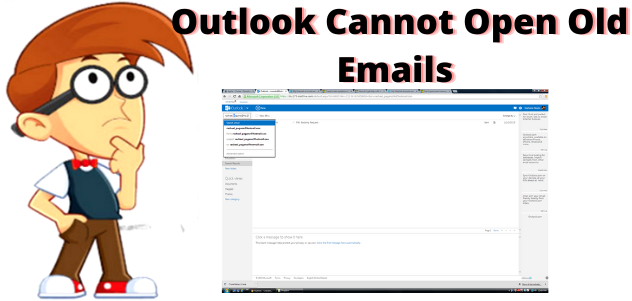
“Outlook Cannot Open Old Emails” Looking for a solution. If yes, then read the article till the end for an easy solution. There are lots of users who still haven’t found a proper solution to open Old emails. So, in this write-up, we will discuss the easiest solution to open Outlook Old emails risk-free.
As Outlook syncs the mailbox data, such as emails, contacts, attachments, calendars, etc. from the email server and saves it in the PST file. The PST file format is also used to backup and archive the Outlook Exchange, Office 365, and IMAP emails. One can open & access the emails to be stored in a backup PST file anytime via Outlook options. Therefore, sometimes PST becomes inaccessible and thus, an error such as Outlook PST is in use and cannot be opened.
Now, without wasting any user time, let us know the solution to this problem.
Why Users Cannot Outlook Old Emails? – Reasons
There are several reasons why users need to open Old emails. Sometimes, users’ new PST files cannot work properly because they could be corrupted, crashed, virus attack, power failure, and so on. By which they lost their data and then needed to open their Old Outlook emails.
However, if you cannot find old emails in the Archive folder, then check the Deleted Items folder in Outlook for the web. Because Microsoft 365 can’t delete email items that are older than a defined age. So, if you find needed messages in the Deleted Items folder, select the messages and click Restore.
Cannot Open Outlook Old Emails? Manual Method
If you want to perform a manual method, then there are two steps to solve this issue of Outlook not opening old emails. Firstly, if you have an MSG file then you will be able to drag & drop methods to open old emails. Secondly, if you have a PST file so you need to Import Old emails using the below steps. Let us start the process manually:-
Step 1: Importing Old Emails
- Firstly, Open the New Outlook account.
- Now, click File and select Open & Export
- Click Import/Export
- Then, select Import from another program or file
- Click Next
- After that, select Outlook Data File (.pst)
- Click on the Next Button
- Click Browse to find the PST file on the desired location you saved it
- Finally, you have successfully completed it, wait while the history finishes syncing. You receive a message saying All folders are up to date. The process is complete.
So, this is a completely manual method to Open Outlook Old Emails. But, if you are not satisfied after using the above process. Then, we suggest you use our automated software which helps you to make your task easy & simple without facing any risk. But let know the limitations of the manual method:-
Drawbacks of the Manual Method
If these manual methods work, well and good but, these methods may be time-consuming and might not work. In some cases, it comes in handy which has gained quite a name in the industry and has been able to solve different problems concerning Outlook. So, the following paragraph elaborates on the automated solution. With its features and the steps how it can be used.
Now, in the next section, we will discuss the automated solution for Outlook cannot Open Old Emails:-
Outlook Cannot Open Old Emails – Automated Solution
As in the above section, we all discuss the manual method which is not suitable for any users. Then, we will decide to make users’ problems easy & simple by recommending them an automated solution. Use Microsoft PST File Repair Tool. This tool is easy & simple for all technical & non-technical users to easily open Old emails using this utility.
As we all know, our accidental emails restore but in some cases. We completely lost our important emails and we are unable to make use of those emails in the future. Because of virus attacks, crashes, suddenly PC switches off, corrupted, and so on. In these cases users want their old Emails, so users can easily use this automated software for these kinds of issues. It is a completely risk-free tool for any kind of issue. Also, it supports multiple Outlook versions of Windows OS 11 (64 bit), 10, 8, 7 (32 bit or 64 bit) & Windows Server 2016, 2012 R2, 2008.
Now, let us move to its working steps which helps you to solve your Outlook cannot open Old emails.
Working Process Explained of the Software
Follow the below steps to perform the automated solution to easily open Old Outlook Emails without losing any data in them. Let us start!
- Launch & run the software on your Windows system.
- Now, Preview Recovered PST Data
- View Deleted PST File Data Items
- Finally, click on the Export button to Save Recovered PST Data.
Final Words
In this article, we have explained a complete solution for Outlook Cannot Open Old Emails. Here, you get two methods which are manual & automated methods to easily restore Old Outlook emails. As we suggest two methods to perform the manual method but if both are suitable for the problem. Then, we also recommended an automated software for an easy & simple process to open all Old emails easily without facing any hassle. For more details & for a better choice, you can go with the above blog.




