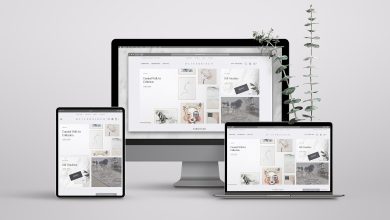How To Use Firebase In Flutter ?
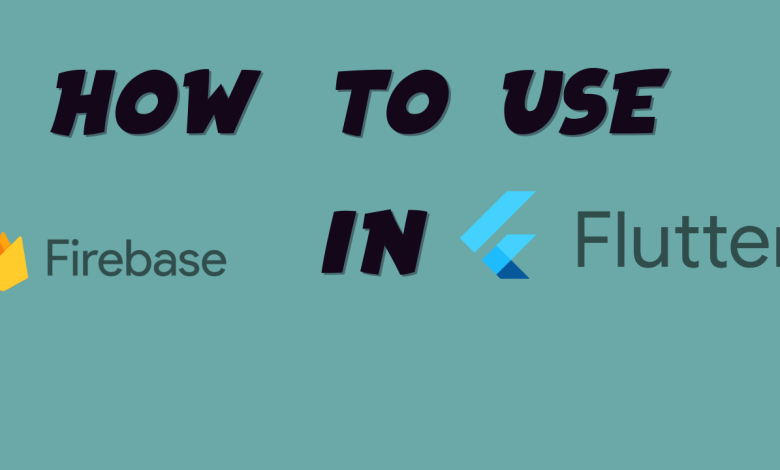
Google Firebase is a back-end mobile app development software that enables developers to build high-quality iOS quickly, Android and web applications, focusing on app development, its quality and the growth of your business. It is an excellent solution for anyone who wishes to use authentication, databases, cloud functions, ads, and countless other features within a single app. Integrating Firebase with Flutter, Google’s UI toolkit for hybrid app development, developers can take advantage of the benefits of both platforms, resulting in the improved and faster building of apps. In this blog, let us look at some of the most significant advantages of using Firebase in Flutter and how you can do the same.
The Google Flutter SDK allows you to build applications that offer native UI experience on users of both Android or iOS platforms.To create apps with Flutter, you must utilize the Dart the programming language.Firebase Realtime Database is a cloud-hosted database which stores data in JSON.
Advantages Of Integrating Firebase With Flutter
Both Firebase and Flutter are extremely powerful app development platforms, and integrating them would result in a power-pack with massive benefits. Here are the top 4 advantages of this firebase and flutter combination.
Faster Time To Market
Flutter uses the same code for Android and iOS apps, thus reducing the app development time and effort by half compared to other platforms. Also, Flutter provides an attractive framework inbuilt widgets for building UI, further speeding up the process.
Firebase also helps speed up the development and roll-out of apps. Its real-time database helps store and synchronize the data between clients, enabling developers to access data using any device. Other firebase features such as built-in security, standard libraries for authentication, etc., also help develop the app faster.
Lower Development Time And Cost
Flutter is cross-platform; therefore, the same base code is used to create iOS and Android apps, reducing the time required to develop two apps by half. Moreover, the ‘hot reload’ feature in Flutter allows developers to view the changes they made instantly, which also results in faster development.
On the other hand, Firebase provides real-time updates for users without having to create a Database or API. Furthermore, it provides instant UI libraries and SDKs for authentication, built-in security, Static File Hosting, and analytics, which reduces the development effort for hosting, maintaining infrastructure, database, and back-end microservices.
Secure And High-performing Apps
Flutter converts the code directly into the machine code, thus resulting in a more secure application. Also, the rate of Flutter is 60fps, which is better than other popular platforms. It also has its rendering engine, ‘Skia’, further high-performance.
elektronik sigara pod
Firebase also provides instant UI libraries and SDKs for authentication, built-in security, Static File Hosting, analytics, and easy-to-design security rules, making the app and data more secure and protected.
Beautiful UI
Flutter provides completely inbuilt visual, behavioral and motion-rich widgets that implement the Material Design guidelines, the industry’s best UI/UX design practices. Also, since Flutter uses its rendering engine, the app UI looks the same on both Android and iOS.
How To Set Up Firebase With Flutter?
Now that you know the benefits of integrating Flutter with Firebase, here are the instructions on setting them up. Before we begin, below are some of the prerequisites you must do beforehand.
- First, you need to have a Google account to use Firebase.
- You will need Xcode to develop apps for iOS.
- Download and install Flutter
- Download and install Android Studio and Visual Studio Code.
- It is also recommended to install plugins for your code editor- Flutter and Dart plugins for Android Studio, Flutter extension for Visual Studio Code.
Creating New Flutter Project
Once you have your environment set up for Flutter, you can run the below code to create a new Flutter app.
flutter create flutterfirebaseexample
Then, navigate to the new project directory
cd flutterfirebaseexample
Now that you have created a new Flutter project, it is time to add Firebase.
Creating New Firebase Project
First, you need to log in with your Google account to manage your Firebase projects. Once you have logged in, select the ‘create new project’ button within the Firebase dashboard and name it. Next, you will enable Google Analytics. You will then be directed to the dashboard for the new project. After pressing Continue, your project will be created, and resources will be provisioned.
Adding Android Support
To add android support to your Flutter app, select the Android logo from the dashboard. This will lead you to a screen to provide your Android package name and app nickname. Click the ‘register app’ button to continue when you are done.
The next step is to add the Firebase configuration file into the Flutter project. This step is crucial because it contains API keys and other critical information for Firebase.
First, select ‘download google-services.json‘ from the ‘add Firebase’ page. Then, move the selected file to the ‘android/app‘ directory within the Flutter project.
Once you are done with that, you need to update the Gradle configuration to include the Google services plugin.
For that, open ‘android/build.gradle’ in your code editor and modify it. Then, update the app level file at ‘android/app/build.gradle’. With this update, we’re essentially applying the Google Services plugin and looking at how other Flutter Firebase plugins can be activated, such as Analytics.
Finally, run your application on an Android device or simulator to check if everything is working correctly.
Adding iOS Support
To add Firebase support for iOS, we have to follow similar instructions. First of all, you need to go back to the dashboard and select the iOS icon to navigate the setup process.
Once again, you need to add an ‘iOS bundle ID’. You can use the same name as Android for consistency.
Then, you need to make sure the bundle ID matches the project name in Xcode. Once you are done, click register.
The next step is to download the configuration file and add it to the Xcode project. You could also install the Firebase SDK and add the initialization code to the project you created.
Wrapping Up
The simple and easy steps above will help you set up Firebase in Flutter. By bringing these two power-packed platforms together, you will surely enjoy massive benefits in terms of speed, cost-efficiency and time saved.