How to Remove Access VBA Password from MDB Database Files?
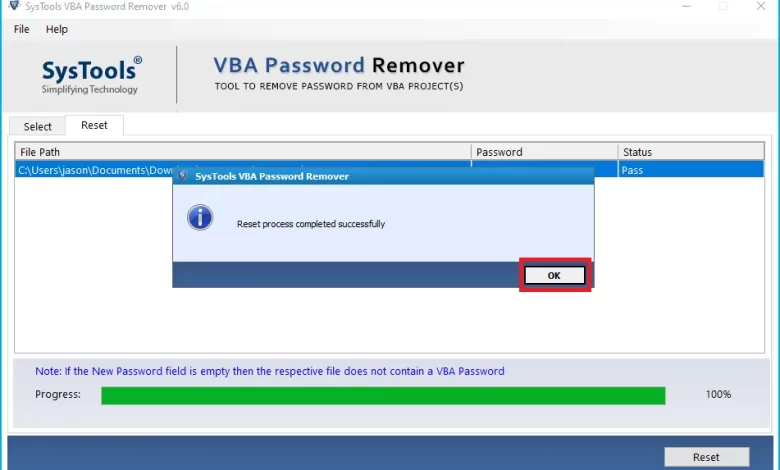
Do you want to remove access VBA password from MDB database files without losing macro and module information? If you are thinking “yes”, then don’t waste your critical time looking for unnecessary solutions. Continue reading this informative article to learn about the various techniques for unlocking passwords in VBA projects.
Although some developers/programmers forgot the password to access the VBA database project. But they are not desperate to remove the VBA password project. So, keep reading this blog post to learn about free software and methods recommended by professional experts.
MS Access database management users always want to protect their projects from malicious users. Therefore, they always choose to protect their VBA (Visual Basic for Applications) projects with a strong password.
But sometimes Microsoft Access users forget the Visual Basic for Applications project password and then want to delete the Access VBA project password. After that, users can program macros and modules using VBA projects according to their needs and requirements. Tell us why users want to use VBA code to remove passwords from Access databases.
User Request to Remove VBA Password from MDB file
About four years ago I created several Access VBA projects and protected them with a password. Now I need to create some new projects and I want to copy programming language code from old macros and modules. But when I try to reuse the above macro it asks for my password. Please suggest me how to extract VBA password from Access Database MDB file.
Manual Methods to Remove Access VBA Password from MDB Database Files
There are several ways to remove MS Access VBA passwords from a project. Tell us the trick!
Method no. Fix #1: Remove Access Database Password Using VBA Code
- Start the Microsoft Access DBMS application, create a new Access database and open it
- After this, click on the Visual Basic Editor or press Alt + F11
- Now click Insert Options and select Module Options from the dropdown menu
- Then you need to enter the given programming code in the editor window
Function OpenPwdProtectedDB(DBPath
As String, _ Pwd As String) Dim CN As ADODB.Connection
set CN = New ADODB.Connection
‘Remove MS Access VBA password
‘ open the database for sharing (default), read/write access, and
‘ Specify the database password.
with NC
.Provider = “Microsoft.Jet.OLEDB.4.0”
.Properties(“Jet OLEDB:Database Password”) = Pwd
.Mode = adModeReadWrite
.Open DBPath
ends in
‘ Here is the code to use the database.
closing
set CN=None
end function
- After that select Run << Continue option, you can also press F5 to launch the same
- Browse the password protected Microsoft Access VBA project from your computer and press Open
- After this, it will show the password for the MS Access VBA file
- Now users can easily access VBA projects for MS Access programs
- Select the option File << Information << Encrypt with password. Delete the MDB VBA password and click OK
- Finally, now you can open a protected access VBA database file without a password.
Method #2: Remove Password Using Microsoft Access
- First, open the access database file with the correct database password
- After this, select the File << Open << Decrypt Database option
- Then click the Accept button when requesting exclusive use
- Next, select the Access Database (.accdb) file that needs to be decrypted
- After that, select Open Exclusively from the dropdown options
- Now, the VBA password will be removed from the Microsoft Access database
- Click on the file again and select the Decrypt Database option
- Finally, to override the password settings, enter the password in the dialog box and press OK.
Limitations of Manual Techniques
- Time consuming method
- Long steps to follow
- Required technical knowledge
- Remove VBA passwords one by one from an MDB file
- Data loss is not guaranteed
Automatic Solution to Remove Access VBA Password from MDB Database Files
SysTools VBA Password Recovery Tool is a suggested workaround. If you don’t want to choose manual steps due to limitations. Then you should use this software. This tool allows you to delete MS Access VBA projects and everything else. If you forget the password of your Microsoft Access project, you can easily delete the password to access the VBA project. Because it doesn’t require any password. We will discuss the benefits later, let’s understand first: how to unprotect a VBA project in MDB without password?
- First, Launch the software on your computer

- Select the Choose File or Choose Folder option

- Navigate to the location where you saved the VBA file to select the file. Click the Open button

- You can also delete the added files from the software panel. All you have to do is select the file and click the “Remove” button

- After completing all the steps, click the Reset button to open and recover the password protected VBA file.

Why Should We Choose Automatic Software
- Ability to group forgotten password VBA projects without protection without any size limit.
- Permission not to protect passwords of VBA workbooks, no restriction on password characters.
- It supports the use of Word (.dot, .docm, .dotm), PowerPoint (.pptm, .potm, .ppsm, .ppam, .ppa), Excel (.xls, .xlt, .xlsb , .xlsm, .xltm, .xlam), etc.
- It allows bulk deletion of VBA passwords with no size limit.
- This gives you the freedom to save your unlock VBA project to any Destination.
- Users can upload entire folders containing unlimited VBA password projects. After that, the user can only select or deselect the items that need to be unlocked.
- This application preserves all the coding of the programming language and in macros and
- The software only takes a few minutes to install on your Windows computer.
- It is compatible with all Windows and Windows Server operating systems including Windows 11, 10, 8.1, 8, 7, Vista and Windows Server 2019, 2016, 2012, 2008, 2003, etc.
In Conclusion
As mentioned, the top 3 ways to remove access VBA password from MDB database files. You can use any of the techniques mentioned, but if you are using the manual method, please copy the MS Access VBA project first. After that, you can use the manual method. If you are a professional, you don’t have to take any risk and use expert recommended software to remove VBA passwords from MDB files.




