How to Move Duplicate Outlook Emails into a Separate Folder?
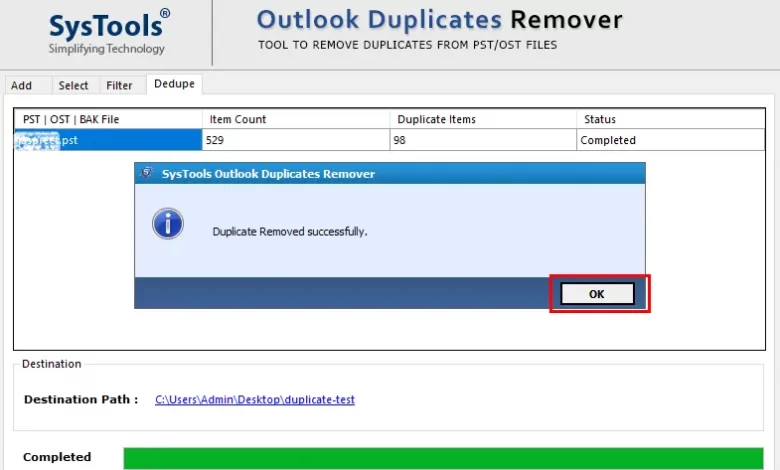
In this article, we will cover how to move duplicate Outlook emails into a separate folder instead of deleting them. So keep reading this blog as you are very close to figuring out the solution.
Email repetition is more common than we think in Outlook. The use of duplicates is very annoying for the user because it slows down the productivity of the program. Moreover, it can cause various problems like system crashes, storage issues and even corruption due to large files.
Therefore, users need to remove duplicate emails from MS Outlook. But in many cases, these duplicate items can be useful to users when they lose their original content. So, to handle this situation, it is better to move the duplicate Outlook emails to a separate folder rather than delete them.
Users Queries – Move Duplicate Outlook Emails into a Separate Folder
But before we get to the solution, let’s see how these duplicate emails get to Outlook mailboxes.
“I have been using MS Outlook for all my business activities since the last few years. Recently, I wanted to filter some emails for my clients. However, I am unable to complete the task as I receive multiple batch emails from the same sender with the same folder.
Hi, I’m trying to delete some duplicate emails in separate folders in MS Outlook 2019. There are hundreds of contacts in each folder because I use the contacts folder for both professional and personal purposes. Does anyone know how to move email folders from Outlook into one? ? Any help is appreciated. Thank you.
Now I find it more and more difficult to manage emails correctly. So I was wondering if there is an instant and reliable way to delete emails with the same folder in Outlook mail. Suggest a way reliable to perform this task. ”
Possible Reasons for Duplicate Emails in Outlook
- Misconfigured Rules – Most of the time the rules are not configured properly, returning duplicates in email items.
- Incorrect Mailbox Settings: When setting up your email account, you may have entered some incorrect parameters, resulting in the same email reappearing.
- Short Sending/Receiving Intervals: If emails are sent too quickly and can’t be synced, this will result in a lot of duplicate emails.
- Account Setup Error: Setting up the same account multiple times will result in multiple syncs, leading to duplicate emails.
- Another Problem: Antivirus software can also generate duplicate emails. So please check your antivirus settings before installing MS Outlook.
How to Check for Duplicate Emails in Outlook?
It is not possible to determine duplicate Outlook emails at a glance. You need to check the various properties of the message, which can be compared using the following fields:
- Theme
- Text
- Attachment
- Sender
- Bowl
How to Move Duplicate Outlook Emails into a Separate Folder?
Users can delete duplicate Outlook messages manually, but this is a difficult and time-consuming process. To do this, the user must compare multiple messages using several criteria. It might work to compare a small number of messages in an Outlook folder.
However, if there are many duplicates in different folders, this becomes a difficult task to complete. Most likely, the user will miss some duplication or delete some important emails. So to solve this type of problem, managing duplicates to another folder would be the only solution, but doing it manually would be a cumbersome process. Therefore, the easiest way to move Outlook duplicate emails to a separate folder is SysTools Outlook Duplicates Remover Software. It is the best software to easily move duplicate emails from multiple PST/OST/BAK files and move them to separate folders. As a safe solution, it doesn’t make any changes to the original files and keeps them intact. And also the ability to delete duplicate contacts, tasks, journals and notes
Steps to Move Duplicate Emails from Outlook to Separate Folder
Follow the steps below to delete duplicate emails and move all duplicate items to a separate folder in the resulting PST:
- First Download the Software and run it on your machine

- Click Add File or Add Folder to add a PST / OST / BAK file

- Choose any option to remove duplicates: Within and Across folders

- Select the category to delete

- Check the box provided in the Select filter and duplicate condition options and select the Move to folder option to move all duplicates, then name the folder

- Click the Next button to start the email deduplication process. When the copy process is complete, click the OK button

- All duplicate email items are now moved to a separate folder in the generated PST file.
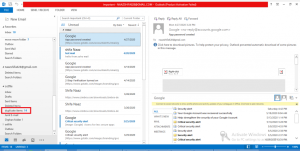
Conclusion
As we said earlier, duplicate emails in Outlook are very annoying and deleting them one by one is a very complicated and tedious task. So to make your task easier in the previous article, we have covered a method on how to move duplicate Outlook emails into a separate folder. And the consequences of duplicate emails, reasons for duplicate emails and how to check for duplicates in MS Outlook




