How to Extract Inline Attachments from Outlook?
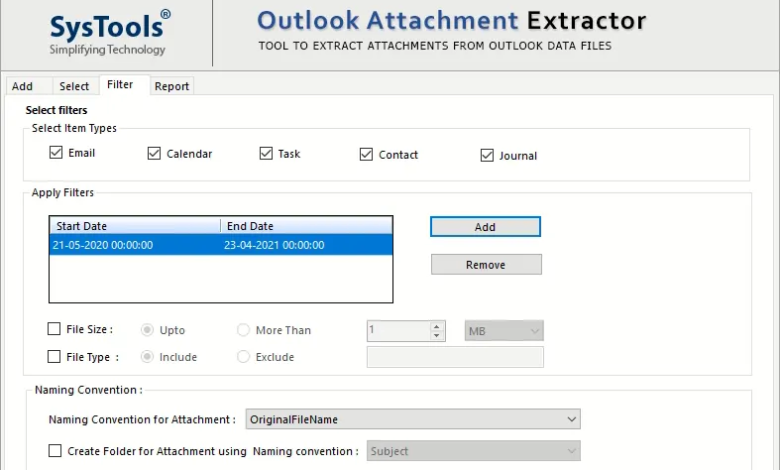
Summary:- Are you one of those people who are looking for a solution to extract inline attachments from Outlook 2019, 2016, 2013? If yes, you have come to the right Web page. In the next article, we will discuss the direct way in which users can easily complete this query.
MS Outlook is one of the favorite email client applications for business users. Also, it offers a lot of features which can easily fulfil all requirements. Sometimes the PST mailbox size can grow rapidly due to the increase in the number of email attachments. As a result, the Outlook application performance deteriorates and the PST file is corrupted. Therefore, users tend to extract valuable email attachments to certain folders so that they are always available. To do so, simply extract all attachments from your Outlook file via the blog provided below.
Outlook users can attach files, documents, and more to email messages and send them as associated information. This is one of the best ways to share documents and files. However, the drawback is that it makes Outlook PST data files grow. Large Outlook data files can adversely affect the operation of the Outlook application.
Let’s Consider the following Scenario:
“A user who is using Microsoft Outlook for the last 9 years wants to delete attachments from every email.. He has a lot of attachments in his mailbox which makes Outlook slow on his computer system. So, to avoid this, the User wants to extract the Outlook inline attachments to a folder. This will help save attachments to the local system for future reference.”
So, here we will discuss how to remove Outlook attachments and save them to a local drive with a reliable solution.
Automatic Solution to Extract Inline Attachments from Outlook 2019, 2016, 2013
In this section, we will introduce a smart and quick way to extract attachments from Outlook files. Users can use SysTools Outlook Attachment Extractor Tool to extract attachments from Outlook files in batches without any hassle. In addition, users can extract attachments directly from the software dashboard through attachment preview mode. Specific attachments can be searched directly using the built-in search function of this utility. Users simply search for attachments by name, then select the attachments and export to the desired location on the system.
It is an easy-to-use software that allows users to extract all attachments from Outlook PST mailbox files. It exports email attachments from multiple Outlook files and keeps the original folder structure. Microsoft Outlook Email Attachment Extractor can also be used to export attachments from PST, even from ANSI and UNICODE type PST files, without any file size limitation. You need to use this tool to export attachments from Outlook files by following the steps given below.
A Few Simple Steps to Extract Inline Attachments from Outlook
- To start the process, you must first Download the Software and then install it

- Then select the PST/OST radio button and then click “Add File” or “Add Folder” to add Outlook files

- Next, Pick the option “Save Folder Hierarchy” and click “Next“

- Select the desired destination for saving the attachment

- In the Element Type Selection section, select a category

- In the “Use filter” option, Click on the “File of type” and show the file extension

- Lastly, Hit the Extract Option to start the task.

Prime Features of this Automatic Software
Below are some of the highlights that this tool provides. Let’s see!
- Ability to save Outlook attachments from PST, OST, BAK files to folders
- Provides dual mode options for uploading Outlook data files, such as adding files and folders
- Provides an option to exclude attachments from deleted items and Recycle Bin folders
- Option to save PST attachments from all folders and selected folders
- Multiple options for maintaining a folder hierarchy of extracted attachments
- Date filter option to selectively delete attachments
- Option to save Outlook attachments to a folder with a specified file size
- Tools to include / exclude attachment types from the panel
- Various naming conventions for storing extracted PST / OST / BAK attachments
- Option to extract attachments from selective items of Outlook mailbox
- Optionally, save attachments from Outlook using the date filter option
- Offers the ability to extract attachments from Outlook emails by specifying the file size
- Option to include / exclude Outlook attachments based on file type
- Use different naming conventions to save disconnected attachments
- Able to extract multiple Outlook email attachments at the same time.
- Protects from any risk and comes with a consistent interface.
- Designed to support the latest Outlook versions 2019, 2016, 2013 and more.
Let’s Wrap Up
How to extract inline attachments from Outlook is a very common query and there are many users who don’t know how to perform this task. So, in order to make your work easier in this blog, we are reviewing best techniques that can help you view multiple email attachments at the same time. Now you can choose the right method for you based on your needs.




