How to Change SQL User Password?
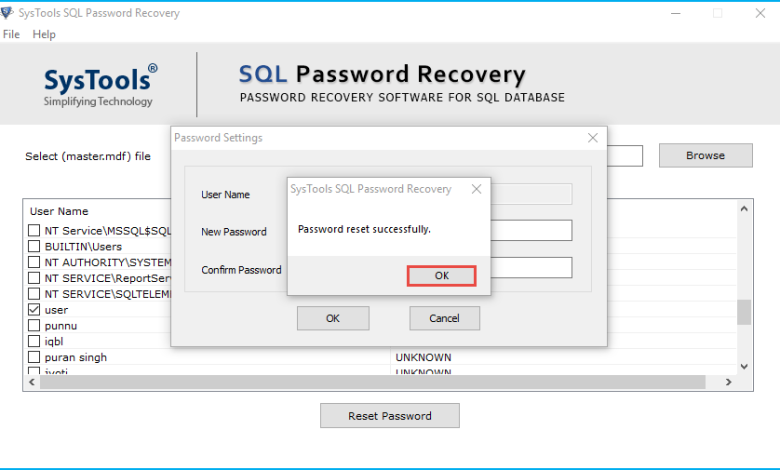
Do you want a perfect solution to change SQL user password? If your answer is yes, then there is no need to go anywhere. This blog is made especially for you and here you will get the perfect solution to the above questions. In this post, we are using the easiest way to reset SQL password without outside help. If your SQL administrator has left your organization and changed all login passwords and now the company doesn’t know how to login, this article will help you a lot. So, without further ado, let’s start learning how to set a password! !
Microsoft SQL Server is by far the most popular database system. Many of its features are not found in other database management systems such as Oracle and MySQL. As a server-based application, Microsoft SQL Server allows you to create multiple user accounts. Each user account has a username and password to log into SQL Server. There is also a System Administration (SA) account that is used as the default administrator account for SQL Server.
You may lose your SQL Server password for your user account and you may not be able to log into SQL Server. However, as long as you have access to your System Administration (SA) account, don’t worry. The system administrator can set a new password for the user account. Very easy. However, things can get worse if you lose your SQL Server password. There are many situations in which you can forget or lose your SQL Server password for your SA account. In this case, many people are considering reinstalling SQL Server and reconnecting the database as a final solution. However, there are several ways to help reset the SA password in SQL Server.
In addition to forgetting your password, you may also need to reset your password. Some possible scenarios are:
- Password has expired.
- You suspect that the system may have been compromised.
- Due to a change in organizational policies, the organization wants you to reset your password.
- You choose to reset your password voluntarily.
#Method 1: Manual Approach to Change SQL User Password Using Command Prompt
You can change the SQL Server login password manually. However, the Windows account must be a member of the local Administrators group for this to work. Otherwise you cannot use this method. Now let’s see how it works.
- First, start cmd as administrator and run the following command Osql -S <SQL_instance_name> -E
Note: To open a command prompt, press Windows Key + R and type cmd, or use the window search bar to open cmd
- After running the above command, run this request in the cmd window
EXEC sp_password NULL, ‘New_password’, ‘Login Name’
To go
- Now, set a new password for your user account
# Method 2: Change your SQL Server Password Using SQL Server Management Studio
This Manual method is also a manual way to recover SQL passwords using Management Studio.
- Start by logging in and connecting to SQL Server Management Studio
- Open Object Explorer in the left panel and expand Security Options. Then expand also the Login section
- Select the account for which you want to change keywords. Then right click on it and press Properties Options
- You can now change and verify your user password in the Login Properties window. Then click OK
This Method Has Some Drawbacks
The reason why the manual method failed
- The manual process is long and complicated. Inexperienced users cannot understand the process. They need the help of technical experts.
- Manual solutions can carry the risk of data loss.
Change SQL User Password – Use the Best Professional Software
As you can see, the above method has several limitations. Therefore, we recommend that you use a professional schedule for this event. SQL Password Recovery Tool is one such utility. This program allows you to completely reset or change your SQL password without losing data. With this application you have the opportunity to recover your SQL Server SA password. SA or sysadmin password recovery protects the entire server from password protection, providing access not only to the database, but also to the server rules.
Step-By-Step Guide to Change or Reset SQL User Password
To do this, just follow this simple step by step procedure:
- After you have successfully downloaded the software, install and launch it

- Browse and select the MDF file. Click Open to upload the file

- Find and select the MDF file. select Open to load the file

- Pick the user password you want to reset and Hit Reset Password

- The application will prompt you to take backup the Master.mdf files before continuing. Click on OK

The Main Attractive Features of the Software
- The program provides a simple, easy-to-use and secure user interface.
- Ability to recover login password for offline MDF master file
- Recover and reset SQL password of any length or type without fail
- Provide tools in software to set new password for user login
- In addition, the application is compatible with all the latest and old Windows platforms.
- This program allows users to choose where they need to store their data.
- This Software is enough to reset passwords of any length and complexity. It can also be reset if there are letters and special characters.
- Also, with the help of this utility, you don’t need to install SQL Server to reset SQL server Master.mdf password.
- Besides that, you can change the SA and user account passwords to suit your needs. It also provides options for creating new ones.
- Also, to use this utility, you don’t need to have advanced technical knowledge.
- It also allows you to reset the password from the SQL master file (master.mdf) without the help of SQL Server Management Studio.
It’s Time to Sum Up
In this article, we describe a method to change SQL user password. After reading the post, every user can complete the task without any hassle. You can also test the solution before buying a software. This software is compatible with all versions of Microsoft Windows and servers. You can also contact the technical team for more details.




