How to Remove Excel VBA Project Password? – Know Here
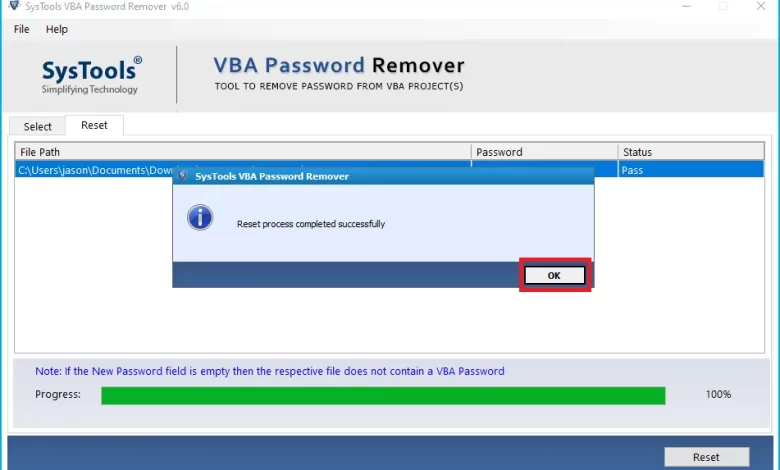
Do you want to remove excel VBA project password? Well, then we must say that we have the same topic to discuss; because we also intend to provide the best solution for the same problem.
So, if you have been searching for a long time for the right answer on how to crack a VBA password project and need a solution, spend some time with us and get what you want.
However, if users want to automate certain tasks, VBA macros can save a lot of time. Users can also use VBA macro programming coding to create new functions in Microsoft Excel.
But the biggest drawback of VBA macros in Excel is that you might fall victim to hackers. Because some hackers and unwanted users might send you VBA macro-enabled code files with macro viruses. Therefore, it is recommended to disable Developer Options in Excel.
I’m an expert, but I recently had a serious problem with an Excel workbook file. In fact, a few days ago I received an unknown email with an Excel file attached. I accidentally downloaded an excel workbook and ran the macro. After that, my computer got infected with a virus and stopped working. I think this is a macro malware attack on my computer. But now I want to prevent macro malware attacks. So I decided to remove all the macros from the Excel workbook. What is the professional way to remove macros VBA password from Excel files.
Techniques to Remove Excel VBA Project Password in Excel Workbook
As a technician, I know a few ways to remove all macros from Excel VBA. So, then continue reading this blog post to understand the many ways to completely remove password all Excel VBA Macros.
1# Exchange Password Using Hex Editor
- Create a New Excel (XLS) File Using Any Kind of Hex Editor
- Next, you need to set a unique password in the VBA field (Alt+F11)
- You can then save the file and press Finish
- Then open the file you created using the hex editor
- Copy each line starting with the following key.
CMG =…
dpb =…
CG =…
- You can use a hex editor to open the file whose password you want to crack and paste these lines that you copied from the hex file
- Now save the excel file and exit to crack vba password in excel
- Open the Excel file displaying the VBA code and use the normal password you used for the dummy VBA file in the previous step
2# Using winzip/winrar
- Change file extension from .xlsm to .zip
- Launch the zip file via WinZip/WinRar and select the .xl folder folder
- Then extract the vbaProject.bin file and open it in a hexadecimal editor
- find dpb, replace it with dpx and save that particular file
- Zip file allows you to replace the old vbaProject.bin file with the latest file
- You also need to change the file extension from ZIP to XLSM file
- Start Visual Basic in MS Excel and select the VBAProject Tools and Properties. Then select the Protection tab. Now you can add a new password and save the .xlsm file
- Close and reopen the VBA file with the new password.
3# Operate Workbook
- First, you can open a book that has all the protected sheets available
- Press Alt+F11 to verify or open the Visual Basic Editor. Then type insert module and paste the following code in the top right corner of the window
- Then close the VB Editor screen and go to the confirmation sheet
- Type tools-macros-macros and double-click the password switch in the specified list.
Expert Solution to Remove Excel VBA Project Password
If the above methods do not work, users can use automated solutions. One such application is VBA Password Recovery Tool. It is specially programmed to recover lost or forgotten VBA file password without data loss. It also supports different types of MS Office files like .x ls, .xla, .doc, .mdb, and .dot. The best thing about this tool is that it removes the old password and creates a new password from the VBA project. No technical knowledge is required to use this tool, but it has a user-friendly interface.
With the help of this software you can easily recover your files without any help. In addition, it is fully reliable and has been tested 100 times to ensure that this application retains the attributes of all files during activity. It can also be used on Windows 11, 10, 8.1, 8, 7, Vista, Windows Server 2022, 2019, 2016, 2012, 2008, 2003 and so on.
Step-by-Step Process to Remove Password from VBA Protected Files
- Install and Launch the Application on your System

- Select File or Select Folder button. Upload the Excel VBA project from the machine to the software GUI

- Navigate to the location where you saved the VBA file to select the file. Click the Open button

- After adding the files, the software will load them and display the added VBA files in the software panel. It will also show the path of the selected file and the file size in KB

- After completing all the steps, click the Reset button to open and recover the password protected VBA file

Benefits & Advantages of the Software
- Remove macros from XLSX, XLSM, XLS, XLT, and XLA files from an Excel workbook.
- Batch delete VBA macros in Excel spreadsheets to save critical time.
- Easy to use software to remove macros in Excel without any technical knowledge.
- Ability to save the resulting Excel workbook file to a specific destination path.
- The most powerful software to remove Excel Shape macros with 100% accuracy.
- Moreover, users can easily and quickly remove macro viruses from multiple VBA project files at once.
- Furthermore, the software allows the users to save the data to the desired location as per their requirement.
Conclusion
We have described a two-pronged approach to remove excel VBA project password. You have to choose the right way to unlock the security restrictions of the VBA password project. Without a doubt, if you are a professional user, use automatic software. If you have a lot of projects, the second method of manually deleting the VBA password file is recommended as it takes time.




