How to Import Google Takeout Data to Thunderbird?
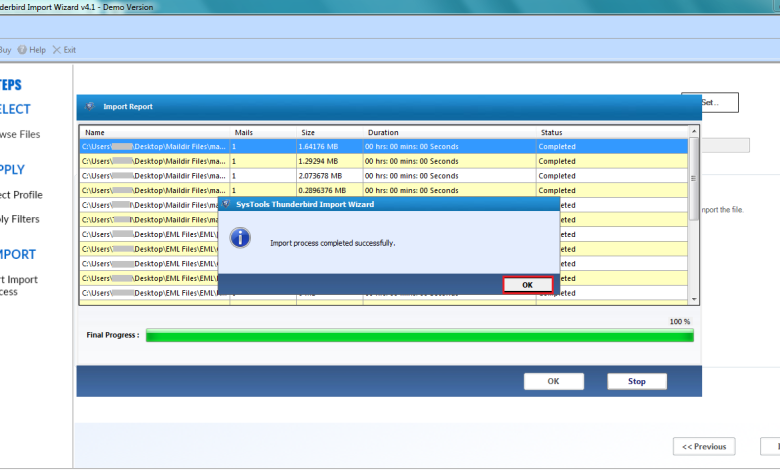
Are you looking for a solution to import Google Takeout data to Thunderbird? If so, then this article is very useful for all of you.? Google Takeout data to Thunderbird? In today’s article, we will discuss the best solutions for users to upload their Google Takeout file data to Thunderbird. Before we proceed, let’s first discuss how to backup Gmail via Google Takeout and how to extract the MBOX file format from Google to import it into Thunderbird.
In this article, you’ll learn how to quickly import Google Takeout into Thunderbird. We explain how to import Google Takeout data directly into the Thunderbird client.
Mozilla Thunderbird is an open, cross-platform email application. Thunderbird gives you complete control and ownership of your email. Thunderbird has many different features such as message management, spam filtering, extensions, and themes.
Unlike Thunderbird, Google Takeout is a service provided by Google Inc. Google Data Liberation Front launched this service on 28 June 2011 for every Google account user to download their Google account data (Gmail, G Suite, Google Workspace) and application data locally.
With Google Takeout, users can easily download data from Google to local storage locations. It will provide an easy process to download user’s personal data from multiple apps like Gmail Mailbox, Android Play, Bookmarks, Blogger, Contacts, Calendar, Chrome Data, Drive Data, etc.
Hi, I’m exporting mailbox data from my Gmail account using Google Takeout service. But I don’t know how to open the Google Takeout file. Thunderbird is a free email client, so I’m looking for a solution to import Google Takeout data into Thunderbird. Will Recovery Tools help me with this?
How to Import Google Takeout Data to Thunderbird?
In this section we will cover the entire migration process from Google Takeout to Thunderbird. Now, the whole process is divided into three stages:
- Export emails from Gmail via Google Takeout
- Configure Thunderbird
- Import data from Gmail to Thunderbird
Step 1: Export Emails from Gmail via Google Takeout
Google Takeout exports data from Gmail in the MBOX file format. Now, as Thunderbird supports MBOX file format, users can easily move data from Gmail to Thunderbird.
- First you need to open your browser and log into your Gmail account
- Open Google Takeout in a new tab. You will now see the Download your data page appear
- In the Select the data to include section, select Email options and click Next.
- In the File Type option, you need to select the file type you want to export your Gmail emails to.
- Select ZIP or TGZ Next, in the shipping method options, choose to email download, add to Drive, add to Dropbox or add to OneDrive
- After choosing the options, Choose the “Create Archive” button
- A new page will open where you can see the status of the export process. You will see two options for creating other files and managing files. You need to select the Manage files option
Finally, click the Download button to download all Gmail messages.
Step 2: Set Up Thunderbird Profile
If the user has already created an account in the Thunderbird app, you can skip to step 3. If the user is unfamiliar with Thunderbird, they must first create an account in Thunderbird, then import the MBOX data into Thunderbird.
Step 3: Import Google Takeout Data to Thunderbird Via Automatic Solution
Now, to migrate Google Takeout to Thunderbird, users need to use a professional solution, namely SysTools Thunderbird Import Wizard Tool. Using this utility, users can easily import multiple MBOX files into the Thunderbird application profile. In addition, the tool can import MBOX emails with attachments into Thunderbird. The software maintains the folder structure when importing data from Gmail to Thunderbird. Also, this utility is compatible with all versions of the Windows operating system.
- Firstly, Run and Install the Program on your system and launch it

- Click the Add File or Add Folder option to import the MBOX file into Thunderbird

- After adding files to the software, you will be able to view all MBOX files directly from the software interface. Click the Next button

- In the Choose Identity option, you must select the account configured with the Thunderbird app

Note: If Thunderbird is already installed and configured on your system, the software will extract it automatically and help you easily import Google Takeout into Thunderbird.
- Finally, click the Import button

- After the import process is complete, open Thunderbird and view all Gmail MBOX files

Best Features of this Utility
- The software offers a multiple choice option to select multiple Google Takeout files at once
- This app has permission to import all Google Takeout account data (Gmail, Google Workspace, G Suite) into Thunderbird
- The software offers various file storage options for exporting Google Takeout files to various platforms
- This software maintains raw email folder hierarchical data
All email properties are preserved, including attachments, email addresses, subject, etc
All Microsoft Windows operating systems are supported, including Windows 11, 10 - The free trial version of Google Takeout lets you export the first 25 items in each folder directly to the Thunderbird client.
- This app saves all email properties including attachment, email address, subject, etc. after completing the process.
- This software provides users with multiple choice options to select multiple Google Takeout files at once.
- This utility always maintains the original email folder hierarchical data.
Conclusion
When a user’s needs and preferences change, they decide to switch from one platform to another more efficient one. Nowadays, most of the users are migrating to Thunderbird email application due to its feature-rich nature and efficiency. So, for all the Gmail users, we have explained the complete process to switch from Gmail to Thunderbird or import Google Takeout data to Thunderbird without any hassle.




