Import OST files into Outlook Using a Secure Solution
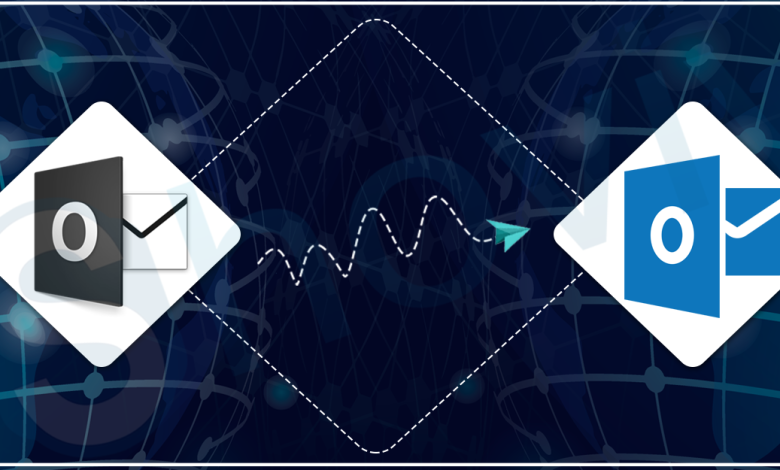
Before we talk about the solutions to import OST files into Outlook, let’s talk about an OST file. An offline Outlook data file is another name for an OST file, which stands for Offline Storage Table. When you make an account in Microsoft Outlook configuring exchange, an OST file is automatically made. It is linked to a certain profile on a computer where your Outlook account is set up.
The OST file stores a synchronized copy of your mailbox on your system. It lets you access and change your emails, contacts, notes, journals, appointments, etc. Even when you’re not connected to the internet, you can access them. When your system reconnects to the internet, Outlook will sync all of its data with the Exchange server.
In this article, we’ve discussed where to find your OST file and how to import OST files into Outlook. Let’s not waste any more time and just get to it.
Methods-Importing OST into Outlook:
Here are two easy ways to import OST files into MS Outlook that have been tried and tested. The manual method has some problems and downsides. We will also talk about everything that happens during this process.
Method 1: With Import/Export Wizard’s help:
The Import and Export Wizard is a built-in Outlook application. It lets you move Outlook email messages, contacts, calendar events, tasks, notes, and other items from one computer to another.
- Run the Outlook program and select the “File”
- Clickon the “Open & Export” tab and select the “Import/Export” option.
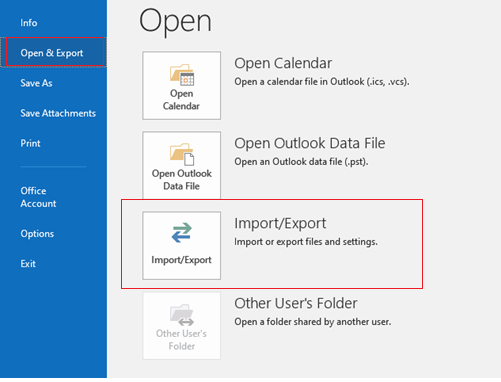
- Choose “Export to a file,” then click “Next” to import OST files into Outlook.

- Select the “Outlook Data File (.pst)” option from the list and click “Next.”
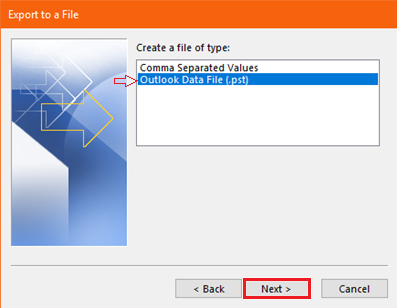
- It’s now time to find your OST file. From the list below, select the folder where your OST files are placed. Click “Next.”
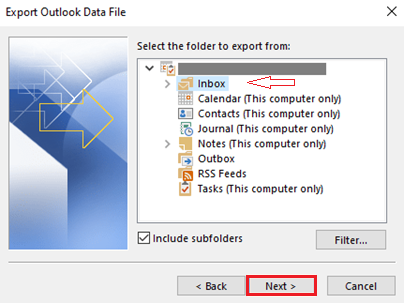
- Browse the folder where you want to save the data and set it. Choose an option for filter duplicates below and click on “Finish.”
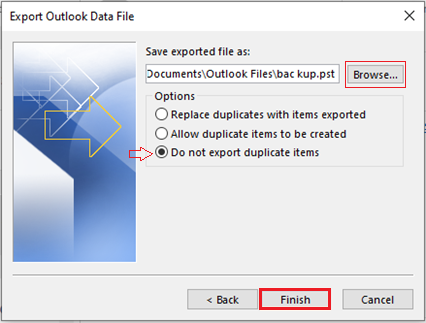
- If you want to protect the data, add a password. If you tend to forget your passwords, click “Save this password in your password list.”
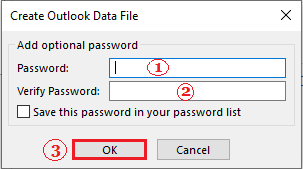
Important! If you set a password but don’t check the box to save it, and if you forget that password. It completes you import OST files into Outlook, but you will never be able to open that file.
Reasons for the manual method is not the ideal way:
- The manual method takes a lot of time because it needs human help. There is a high chance of data being lost because of human error or something else.
- If your OST files are damaged, you won’t be able to open them. It would help if you learned what makes OST files go bad and how to fix them.
- When you switch from one computer to another or update your operating system, you need to be extra careful. If you don’t safely import Outlook data, you could lose them forever or make them corrupted.
- If you use the manual method to import OST files into Outlook, you lose the file structure, rules, auto-fill text, etc.
Still, you can import your OST data into Outlook in a safe, reliable, and quick way. Here is a very specialized software that makes it easy to do.
Method 2- Using a specialized software:
Shoviv OST to PST converter for Outlook is an exclusive tool. It is intended to enable you to recover OST files and move them across Outlook versions. Using this tool, importing an Outlook OST file is a piece of cake.
The user interface of this valuable piece of software is easy and simple. It doesn’t limit the number or size to import OST files into Outlook. During this process, it will ensure that the data integrity of the folder structure is maintained.
Fundamental Features:
- This software is a wonderful way to import multiple OST files into PST files.
- It can recover corrupt or inaccessible OST files before they are converted.
- You can preview the status of the OST file items you add before you save them to the target.
- It can also save OST files as MSG, HTML, vCal, EML, vCard, and so on.
- The incremental Export/Backup option helps you resume the interrupted process and keeps duplicate items from being saved.
- You can also try out its features with a demo version that lets you process 50 items per folder.
Wrap Up:
In the above post, we pointed out that the manual method is free, but that doesn’t mean it is easy or clean. On the other hand, professional software facilitates all the features that meet user requirements. It just needs a little investment to make your task easier and more secure.
Hence, specialists also said that users must use a solution that makes it easy and safe to import OST files into Outlook. All of these skills are part of Shoviv’s specialized solution mentioned above.




